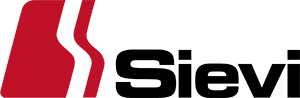Frequently Asked Questions regarding to SieviSCANNER
A1, A2, etc. are alternative solutions. Move on to the next suggestion if the solution you tried first does not work.
Q: Do I have to take my socks off for the scan?
- A1: No. We recommend you keep your socks on to help improve the scan result.
Q: Does the device have a weight limit?
- A1: The maximum weight the device can support is 140 kg (308 lbs, 22 st).
Q: What if I can’t open the tablet keyboard?
- A1: Check the tablet holder cover to make sure it is not pressing on the screen.
- A2: Restart the tablet.
Q: Why can’t I see the scan result (image of feet) / why is the scan result clearly incorrect / why do I get a different result every time?
- A1: When standing on the scanner, make sure that your feet are correctly positioned on the glass: do not press your feet against the middle or back panels. Evenly distribute your weight across both feet by slightly bending your knees.
- A2: Pull up your trouser legs and make sure they do not come into contact with the glass.
- A3: Wearing white socks might distort the scan result because the scanner may not be able to recognise the outline of the feet.
- A4: Bright spotlights and other similar lighting fixtures might distort the scan results. Try moving the scanner to another location.
- A5: Keep the scanner's surroundings clear while performing a scan to prevent people or objects standing next to the scanner from distorting the scan results.
- A6: To adjust the scanner, contact the SieviSCANNER Helpdesk at scannerhelp@sievi.com or on +358 (0)40 709 9452
Q: What if the tablet can't find the measurement unit?
- A1: Restart the tablet and the measurement unit. To restart the measurement unit, unplug the scanner’s USB cable and plug it in again.
- A2: Contact the SieviSCANNER Helpdesk at scannerhelp@sievi.com or on +358 (0)40 709 9452
Q. What if the scanning software won't launch?
- A1: Restart the tablet and the measurement unit. To restart the measurement unit, unplug its USB cable and plug it in again.
- A2: The software needs an internet connection to run. Open the WiFi Manager application on the tablet and make sure that a wireless network is available. You can also try disconnecting and reconnecting the internet connection through the application.
Q. Why won't the scanning software launch even though an internet connection appears to be available?
- A1: Open the WiFi Manager application on the tablet and make sure that a wireless network is available. You can also try disconnecting and reconnecting the connection through the WiFi Manager application.
Q: What if the internet connection doesn't work or keeps dropping?
- A1: Check that the wireless network signal is strong enough. You can check the signal strength in the WiFi Manager application.
- A2: If the signal is strong, switch on the tablet and the measurement unit. To restart the measurement unit, unplug its USB cable and plug it in again.
- A3: If the internet connection does not work or keeps dropping after following the above steps, contact the SieviSCANNER Helpdesk at scannerhelp@sievi.com or on +358 (0)40 709 9452
Q: Why can’t I switch on the tablet?
- A1: Check that the tablet is plugged in to a power source and that it is being charged. If the tablet is using the battery as a power source and the battery is running low, the tablet won't switch on until after it has been charged to a certain level.
Q: What do I do if I can’t switch on the tablet even though the power cable is connected through the tablet holder, and I can’t perform a scan?
- A1: Remove the tablet from the tablet holder and plug the power cable into the mains. Leave the device to charge for at least 15 minutes and try restarting the device. Try performing a scan again. If the scan still doesn’t work, connect also the measurement device directly to an outlet with its own power cable (thus bypassing the tablet holder). If you are now able to perform a scan, the tablet holder may be faulty, in which case it will need to be repaired. Contact the SieviSCANNER Helpdesk at scannerhelp@sievi.com or on +358 (0)40 709 9452